Portfolio
After 5 years of programming, I’ve finally launched my own portfolio! Honestly, I’m quite surprised that it took me this long to complete one, as I’d always wanted to make my own blog. In this post, I’ll go in-depth into the process of making one that suited my taste and holds up well in today’s standards.
The Predecessors
To start off, I wanted these baseline features in my website:
- A blog. Somewhere I could write about my thoughts and whatever new JS frontend framework was being released this month.
- Project showcase. A place to review some of the sites that I was the proudest of.
- About. A summary of my character.
- A contact page. Not really sure how I would implement this but perhaps it could be a few external profile links like Twitter, LinkedIn, etc…
This site is not the first edition that came about. I had already built multiple webapps with React + Vite and was well-settled into it, thus I immediately jumped into using it for my portfolio site. Regrettably, this ended up backfiring pretty badly as I didn’t consider some of the issues with building a portfolio as a SPA.
Some of these things were:
- Blog population - how was I going to write my blog posts? I did not wish to type HTML or create components for everything!
- Do I really need so much JS interactivity for a simple portfolio website?
- Writing the entire site in Vite proved a little too barebones. I needed something that would be robust and help me develop quickly - not force me to develop my own workflow pipeline.
Overall, not the best-planned project…
So I went to do some research. Eventually, I came across MDX ; an upgraded form of Markdown, which allows you to use components from libraries/frameworks like Vue, React and Astro directly in your markdown content. This seemed incredibly fitting for me as I wanted a way to quickly write content but also give myself some freedom to create custom components.
I explored frameworks that supported MDX and landed on Astro. As luck would have it, 3.0 had recently released and I had heard a lot of exciting prospects about it. Here’s what it looked like:
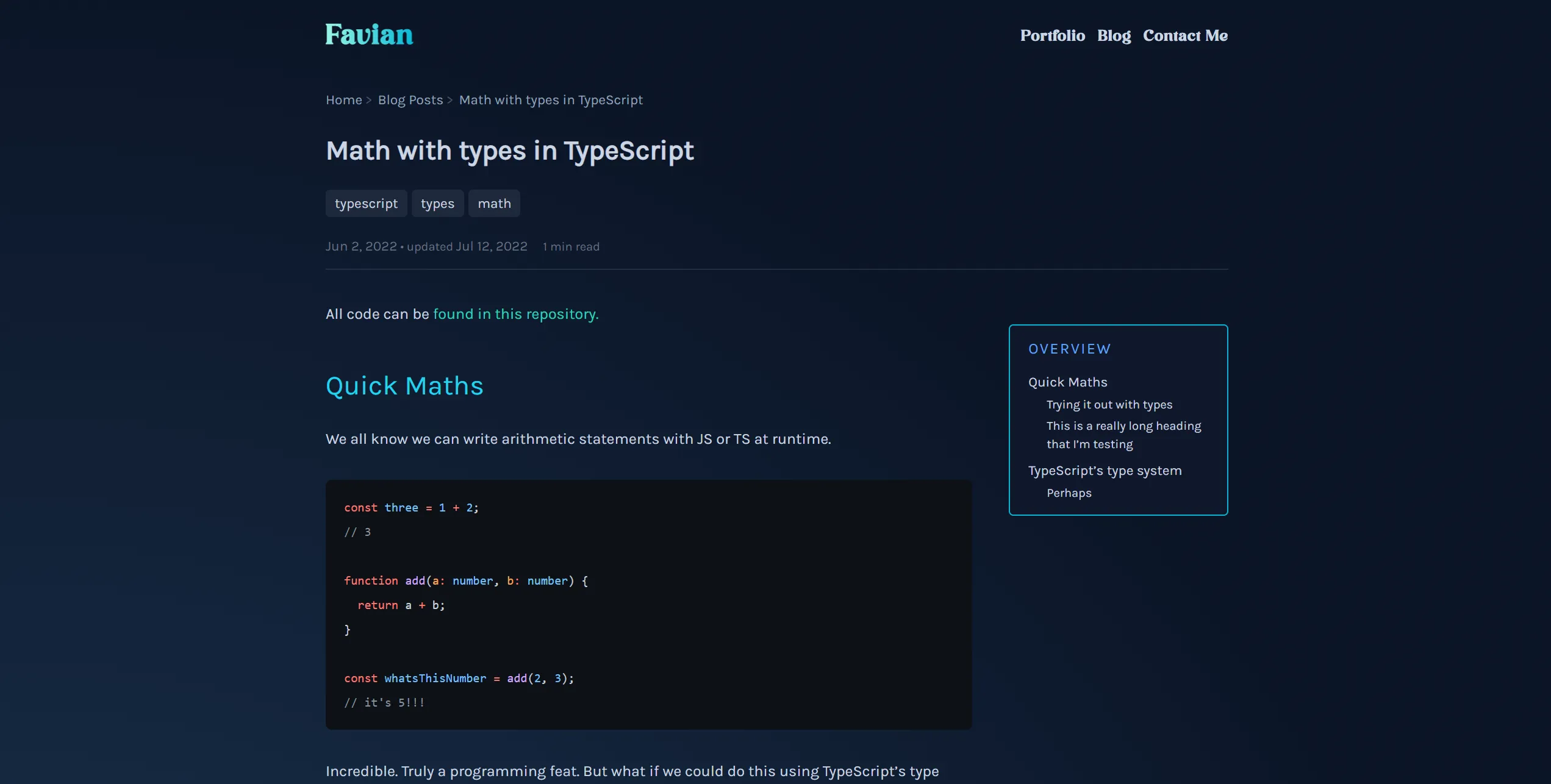
It was certainly an improvement, but there were a number of problems. The code itself was super buggy because I had zero clue of what I was doing in the framework. I couldn’t get many things to work and managing Tailwind’s typography styles was a complete mess. Moreover, I actually disliked the website’s aesthetic; I thought it was too amateur-y and didn’t feel genuine enough. Combined with the inevitable piles of other schoolwork projects, I eventually lost motivation and ultimately abandoned it.
An Upgrade
Fast forward a few years, and I was ready to start building it again. There was a major design overhaul, coupled with the fact that I actually built a prototype in Figma instead of winging it. This site was built with the following tools:
- Astro. This time, I was ready to take the time to understand the inner workings of the framework and would attempt to utilise it to its fullest potential.
- TailwindCSS. Although I faced problems down the road for reasons explained later, I found Tailwind to be very fitting and Astro had already shown that they had immense first-class support for it, so I saw no reason to not take advantage of that.
- Cloudflare. This project is deployed on Cloudflare Pages.
- React. Astro’s ‘islands’ architecture would support React interchangeably. I saw an opportunity to use this.
Using Tailwind
Tailwind had already proven itself to be a great boon in my previous projects, making it enjoyable to style HTML. In this project, however, things change when it comes to markdown.
Typography plugin
Tailwind offers a plugin called @tailwindcss/typography specifically for styling rendered
markdown content. It offers fast and sensible defaults through the use of just one class - prose.
This seemed like a perfect addition to my project, as despite the lack of need for markup anymore, I still didn’t want
to style every component on my own!
Unfortunately, Tailwind really shows its ugly side here. Here’s a snippet from when I initially used the plugin in this project:
class:list={[ // non-tailwind classes left for brevity "prose", "prose-h1:text-white prose-h1:text-5xl", "prose-h2:text-primary prose-h2:text-4xl", "prose-h3:text-primary prose-h3:text-xl prose-h3:font-bold prose-h3:tracking-widest prose-h3:mt-12", "prose-li:text-white prose-li:text-lg prose-li:font-body", "prose-strong:text-white prose-em:text-white", "prose-code:text-white prose-code:font-display prose-code:before:content-[''] prose-code:after:content-['']", "prose-figcaption:place-self-center prose-figcaption:font-body", "prose-headings:scroll-mt-32 prose-headings:relative", "prose-code:[&:not(pre_code)]:bg-white" // ...]}That’s not even all the styling I wanted to apply! Honestly, I didn’t expect the level of rigidity here. Most of the stylings were finicky to control through Tailwind, as selectors would get incredibly verbose. After some evaluation, I decided to bite the bullet and eventually dropped the library in favour of styling my own components. This actually benefitted me in the long run, as I realised that having complete control over what your styles was fun! Who knew, right?
Moral of the story; try it out yourself first, before reaching for a library. I’m not saying to reinvent the wheel every time here - Tailwind Typography is great for bunch of default styling that looks decent, but consider the tradeoffs when using a library like this.
Dealing with v4
Just last week, Tailwind released a new major version, v4. This update included a ton of exciting new features, like the CSS Tailwind
config file (finally!), the :not() selector, and the new Oxide engine.
I was keen to try it out, so in the middle of development, I upgraded to v4. This was not the brightest idea in hindsight, because initially the new architecture became remarkably annoying to use. I felt myself fighting the library at times; “why did they make it this way,” and “why can’t I just do this?”
But I was proven wrong! v4 is an excellent upgrade to v3 in almost every way, and I just didn’t understand the vision at first.
One thing the Tailwind team has always advised against using is the @apply rule, which is perplexing. This is made even more prevalent
in v4, where using @apply carelessly would lead to some not-insignificant issues. But why?
On the surface, it seems like a convenient way of applying Tailwind styles to custom CSS! Take this example, where we have a somewhat complex selector:
@reference "tailwindcss";
#alert { &[data-type="info"] pre { @apply bg-slate-900/80 border-l-2 border-l-blue-500; }}Consider the equivalent without @apply in Tailwind and regular CSS:
<aside id="alert" data-type="info" class:list={[ "bg-blue-950/40 border-l-4 border-l-blue-300/60", "data-[type='info']:[pre]:bg-slate-900/80", "data-[type='info']:[pre]:border-l-2", "data-[type='info']:[pre]:border-l-blue-500",]}>#alert { &[data-type="info"] pre { background-color: --alpha(var(--color-slate-900) / 80%); border-style: var(--tw-border-style); border-width: 2px; border-left-color: var(--color-blue-500); }}Both of these options are far more verbose. So what’s wrong with @apply, really?
There are a few problems. To understand them, let’s talk about the terminology of styles in Astro.
When we use the <style> tag in an Astro component, we create a CSS module. In these modules, our style is scoped to the existing component,
which means that if we select <p> tags in the component, we only select ones that have been predefined,
unless we explicitly target <slot> elements. The advantage of this is these component styles don’t bleed into elsewhere in our app,
which could unpredictable results. CSS modules are a very common paradigm employed by various app bundlers nowadays.
Unfortunately, Tailwind doesn’t play well with them. Firstly, whenever we use @apply in a module,
we need to use "@reference tailwindcss" to link up Tailwind. This gives us access to either the default Tailwind styles or our own
theme. The tradeoff is that this also makes Tailwind run a separate time for every file we use @reference on! This is terrible
for performance as it makes build times super slow.
So what’s the solution? Well, Tailwind recommends just simply making more isolated components with their own Tailwind classes, rather than depending on complex selectors. There is a natural inclination towards such a mentality when using libraries/frameworks like React/Astro, but sometimes you need that specificity. It takes a bit more consideration when building your components, but it’ll be worth the faster load speeds.
Content Collections
The one core Astro feature that populates my website is content collections. They’re essentially just a set of data, like JSON files or entire blog posts, stored locally on the project.
Normally, how you’d define a collection goes as follows:
const projects = defineCollection({ loader: glob({ pattern: "**/*.{md,mdx}", base: "./src/content/projects", }), schema: z.object({ name: z.string(), description: z.string(), pubDate: z.coerce.date(), githubUrl: z.string().optional(), url: z.string().optional(), draft: z.boolean().optional().default(false), tags: z.array(reference("tags")).optional(), related: z.array(reference("projects")).optional(), }),});defineCollection needs 2 props - loader & schema. loader specifies how Astro parses your media, with glob being
file path matching, and file, which loads JSON files via an exact path.
schema is how you format your markdown. Astro uses Zod internally for you to streamline the creation of
your frontmatter schema and provide generated Typescript types in the project. Pretty neat!
To demonstrate how the schema works, the frontmatter for this project looks like this:
---name: "Portfolio"description: "This website you're viewing right now :)"pubDate: "2025-06-01"draft: falsetags: - "typescript" - "astro" - "tailwindcss" - "cloudflare"---Astro verifies the structure of the frontmatter props on every page load. For example, if name was omitted, Astro would complain and
throw an error, and fail to render the markdown file.
As you’ve seen above, there are a quite a number of data types that are available for use in the schema. However, there is a special
type created by Astro that’s not natively in Zod - reference. It essentially allows you to refer to another collection entry via
its slug. A collection can even reference itself!
For instance, the projects collection references the tags and projects collections:
const projects = defineCollection({4 collapsed lines
loader: glob({ pattern: "**/*.{md,mdx}", base: "./src/content/projects", }), schema: z.object({ name: z.string(), description: z.string(), pubDate: z.coerce.date(), githubUrl: z.string().optional(), url: z.string().optional(), draft: z.boolean().optional().default(false), tags: z.array(reference("tags")).optional(), related: z.array(reference("projects")).optional(), }),});This is the way that it had been working for a while now. But a peculiar issue came up one day when I added those 2 types and ran the project:
Cannot destructure property 'type' of 'lookupMap[collection]' as it is undefinedThis was odd to me. I was sure that I had typed the schema correctly, as per the docs . So why wasn’t it working?
Turns out, it was a bug on Astro’s side. The GitHub issue itself has since been fixed and closed, but essentially, a race condition would occur where Astro would try to assign the record to a collection without the collection actually existing in the first place. This mismatch causes the project to stop building and fail. This was a very frustrating error as it was difficult to pinpoint exactly how it went wrong. It took a lot of research and time for it to get fixed!
In the meantime, I did discover a workaround involving the .astro folder. This is what it looks like, with other files omitted for brevity:
collections
blog.schema.json
projects.schema.json
tags.schema.json
actions.d.ts
content.d.ts
types.d.ts
The collections folder is where Astro stores the parsed content schemas. I suspected the problem was the definitions themselves,
so I deleted the folder and regenerated it, which actually fixed the problem. Not the best solution, but it allowed me to work on other
things in the project.
Creating the layout
If you inspect this page with dev tools, you’ll see that I use CSS grid. Initially, I used flexbox to create the layout for the page, but it just didn’t feel right.
I’ve prepared a rough demo below. If you’re on mobile, you may have to switch to a bigger device to see the full layout. Adjust the slider to change the width of the viewport:
So, how was this accomplished?
On mobile devices, there is only 1 column in the diagram, holding only the article content. But as we increase the viewport size,
we gradually add more columns to the container. ToCs (Table-of-Contents) are not space-efficient on smaller screens, so we remove that functionality entirely.
Once we pass the xs threshold, we add back the ToC column!
When we have a big enough viewport, we don’t want the content to reach the ends of the screen. This can make reading feel clunky
and difficult to digest, as the content is spread over a large area. To prevent this, we have to introduce some sort of padding on the
horizontal axis of the page. We have two solutions: either use padding, or grid columns. We’ll pick the latter option,
for reasons I’ll explain soon.
To add padding, we insert divs at both ends that are 1fr in width at the sm threshold, while the middle two have their own fixed width.
1fr is a grid-exclusive unit that simply means; “occupy the remaining space”.
We can achieve all these through the use of grid-template-columns:
#container { display: grid; grid-template-columns: 1fr 24rem 12rem 1fr;}<div id="container" class:list={[ "grid-cols-1", "@xs:grid-cols-[3fr_1fr]", "@md:grid-cols-[1fr_16rem_8rem_1fr]", "@[39rem]:grid-cols-[1fr_24rem_12rem_1fr]", "justify-center relative gap-2" ]}></div>So why exactly did we choose these boxes over using the reliable padding property? It’s kind of a personal preference.
Let’s consider how our layout stretches/shrinks with padding implemented:
As you can see, it’s quite similar. Our content still conforms to the viewport as we originally want. But obviously the glaring difference
is the padding’s lack of care for the viewport, stretching past it. While this doesn’t really matter much as these empty divs don’t
contain anything, I still find it a little unrefined in its implementation, hence I prefer using fr.
Interactive sections
You may be wondering how components like the filetree and grid layout example exist. After all, aren’t I just using markdown to write these pages? Well, thanks to the combined power of Astro, React, & MDX, this is possible and it’s so cool to be able to create these mini interactable sections while still writing plain text.
Islands
Astro introduces the concept of ‘islands’, which is a relatively new architecture in the web dev space. Astro’s docs explain it best . To understand it, we first need to elaborate on the concept of hydration.
To put it briefly, hydration means adding JavaScript interactivity to a static page. We defer this process until after the HTML/CSS has finished loading, as JS is one of the slowest forms of data to send to the client. This gives the page a ‘complete’ appearance, though in actuality lacks any functionality.
There are different ways to hydrate a web page - for example, in SPAs (Single-Page-Apps), hydration is often done all at once, slowing load speed. SPAs are usually reserved for web apps that contain a large amount of JS functionality, like dashboards and e-commerce sites.
Astro islands also perform hydration, but rather on a component-level basis. This basically means that most of the web page remains static, while only the components that you specify will require JavaScript hydration, keeping load times low and the page fast.
There are two types of islands; client and server. For brevity, I’ll only cover client islands in this post.
To create a client island, we use the client:* directive on a component as follows:
<HelloWorld client:load />There are a few client* directives available:
client:load- Load the component only when the page has finished loading other static assetsclient:idle- Load the component when the browser becomes idleclient:visible- Load the component when it enters the viewport
Using React
I write these interactive components in React, which I wrap around an Astro component, <Frame>. As of now,
<Frame> only provides common stylings and uses the client:visible directive,
but I have plans to make it more composable to allow more interactivity in the future.
Hosting
I’m glad I haven’t found a need to opt for full SSR on Astro yet. With islands, this is essentially isn’t an issue, and I’m able to
deploy on Cloudflare Pages for free!. The workflow was pretty easy, to be honest - just connect Cloudflare Pages to a repo and wait for it
to finish building. I had already set up a CNAME record prior to this, so I could just use it straight away. The whole process took something
like 10 minutes.
Originally, I bought my domain on Namecheap. It was relatively inexpensive; I pay 15 SGD a year for it. I’ve since moved it to Cloudflare as it’ll be easier to work with in the future.
Closing words
I’ve come a long way since writing my first line of Java code in my polytechnic years. This portfolio website is only the beginning to my journey as a software developer! There’ll be many ups and downs along the way, but they’ll all be learning experiences :)